WHAT’S NEW IN PLANNING ANALYTICS? VERSION 2.0.52
PLANNING ANALYTICS WORKSPACE
Focus area and Maximise in the set editor
You can now hide the pane you are not currently working in to enable you to focus on one area at a time.
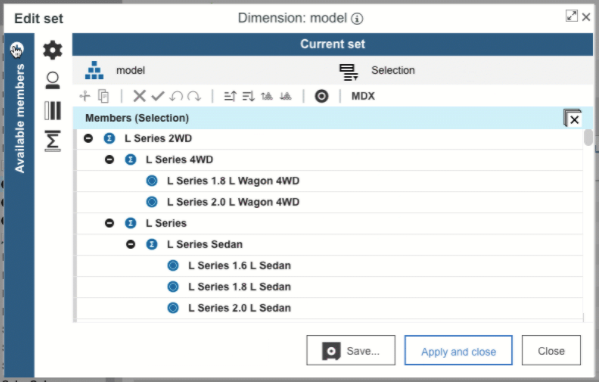
You can also maximise the set editor by clicking the max icon, and, if added from the tree, you can resize the set editor by dragging the grab handles.
Shortcut bar to govern current set pane
There Is a new shortcut bar so you can quickly access most used functions.
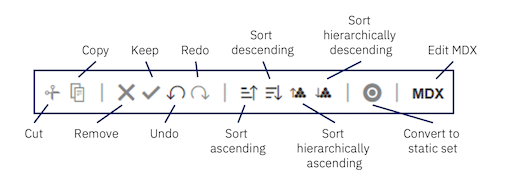
Drag and Drop Members
You can now drag and drop members from the left pane (including members) to the right pane (current set) rather than only being able to use the arrows in the middle.
Change default set view
You will now have the ability to change what set appears in the ‘Available members’ pane when first opening the set editor. You can now choose All Roots, All Members, All Leaves, or a default set, which is designed by you and saved as ‘default’.
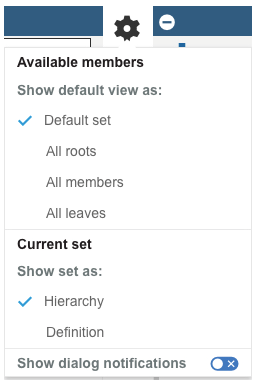
View Database Availability Log file
Use the AgentActions.log file to review the user and time associated with the following database actions; Start, Stop, Restart, and end process. Every time a user performs an action that affects the availability of the Planning Analytics database, a record is written to the log file.

To download the AgentActions.log file, click the three dots on a database tile and click Download Logs. Then select the AgentActions.log file and click Download.
Save and Reload Book actions
You can now access Save as from the Save menu and Reload book from the Refresh menu.
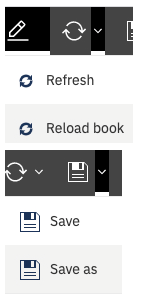
Previously these actions were accessed from ![]()
New book icons
You will see a number of changes to icons as below:
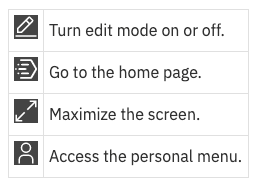
PLANNING ANALYTICS FOR EXCEL
Connections switching to Planning Analytics Workspace
As of 2.0.52, if you are using TM1 server 2.0.9 or newer and have any connections through PMHub in Planning Analytics for Excel, your connections will be switched to go solely through Planning Analytics Workspace.
All the improvements made to Planning Analytics for Excel will also be included in Planning Analytics for Excel, so you will see changes to the set editor, icons, and be able to create your own sets.