What’s new in PAW version 61?
Planning Analytics Workspace version 61 came out on 11th February 2021. Let’s look at what’s new and review the significance of the updates.
Searchable Data Tree
For context, this is the Data Tree. It contains a list of all the PA database objects.
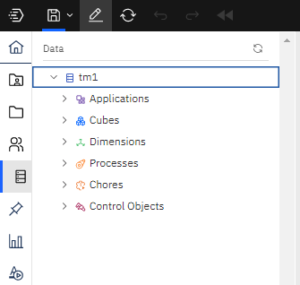
Version 61 will see the introduction of a search field for the following sections: Cubes, Dimensions, Sets, Processes, Chores, and Control Objects:Cubes. This will appear when there are more than 10 objects in the list.
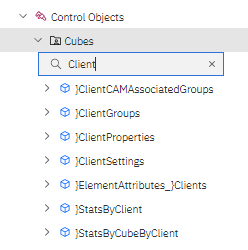
This is a huge improvement that makes it so much easier to find the content that you need. Never before has this large list of objects been searchable in this way and will most definitely speed up your interaction with the model. The search mechanism is well designed as it shows a filtered list that automatically updates whilst you’re typing and looks for any object names containing that string.
AI Forecasting: Preview nested dimensions
Previewing a forecast now supports nested dimensions.
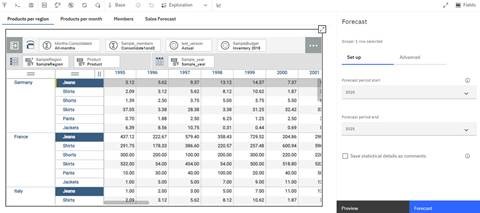
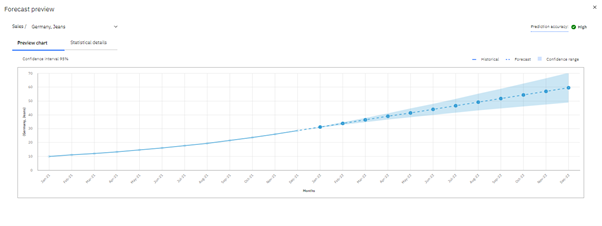
Another release and another improvement to AI forecasting. This improvement is useful if you’re forecasting many lines in one go as you can keep your view nested rather than putting one of the dimensions in the context area. A small improvement that makes it more user friendly.
Reset Sandbox
You can now reset data in a sandbox using the ‘Sandbox discard’ button on the task bar to discard all data changes since your last commit action.
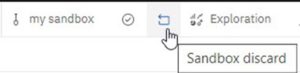
Sandboxes are used for ‘What if’ analysis and are a great way to simulate different iterations of a plan before committing one. This is something which is a big requirement for most companies during a planning process. Each sandbox is a different scenario and the figures you enter into it are disconnected from the main numbers in the cube but still benefit from all the rules in place. Note: each sandbox is only visible to the person who created it and not other users. If you want to publish a sandbox to the main cube, you can click ‘commit’ so the new numbers overwrite the existing ones.
This reset button would be useful for someone who is using a sandbox to simulate data changes and committing the values on an iterative basis but at certain intervals might want to discard the last sandbox values they’ve entered.
PAW 60 minute inactivity timeout (cloud only)
There will now be a 60 minute inactivity timeout to replace the previous 24 hour timeout. It will warn you about the timeout beforehand. Once the timeout takes effect, you’ll be notified you’ve been logged out of PAW and redirected back to the login page. You will lose any unsaved authoring changes on books/applications/plans you were editing. This applies to all cloud users and can’t be changed.
This is definitely one of the more controversial changes which will divide opinion! The security conscious will welcome the change, but for all those aren’t so fussed and find timeouts annoying, this will mean you have to be extra cautious that you’ve saved everything before taking your lunch break or get distracted by other tasks! If you’re a heavy user and have PAW open throughout the day, expect to log in more frequently.
Creating a New Database (cloud only).
Administrators within Planning Analytics on Cloud will now be able to create a new database from PAW Administration rather than raising a ticket to IBM Support. This is only available in the new PAW experience so if you’re not on that yet, think about upgrading! The only thing you’ll need to raise a ticket for is deleting or renaming the database.
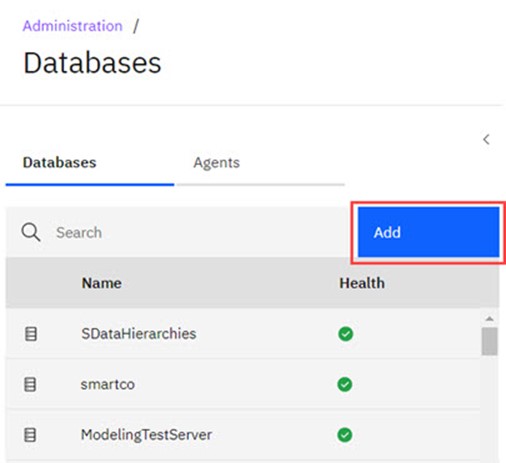
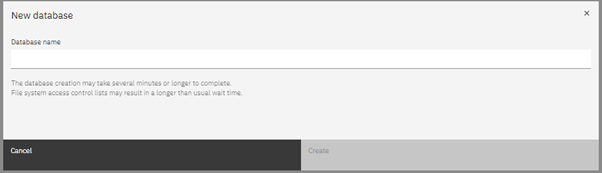

This is a fantastic change. Before now, I normally raise a ticket at least a day before I need the new database because it’s not an instant thing and it involves scheduling a few hours downtime. That’s no longer a consideration. The database I created this morning took 9 minutes to create and no downtime was required. Win!
Welcome Kit: Password for ‘Admin’ user (cloud only)
As a result of the change above, the welcome kit will no longer contain the password for the default ‘Admin’ user of a database. Instead, you’ll need to create the password yourself using the ‘AssignClientPassword’ function in a process. The default password setup by IBM will be a randomly generated password unknown to you. So how do you login to perform this task? Well, a Subscription Administrator is automatically assigned an ‘Admin’ role for new databases so only they can perform this task and assign additional admins as appropriate.
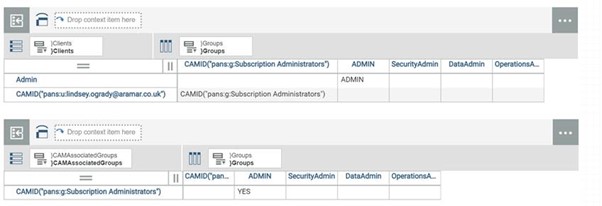
I’m pleased that we don’t have wait for a welcome kit from IBM in order to access new databases with the admin password. However, if you’re an Administrator role, but not a Subscription Administrator role, it does mean that there is reliance on getting the Subscription Administrator to allow you access to the new database. So it might be a good time to review who is a Subscription Administrator.
Show Assets as Tiles
Content in ‘Reports and Analysis’ pane and ‘Applications and Plans’ pane can now be viewed as tiles instead of just a list.
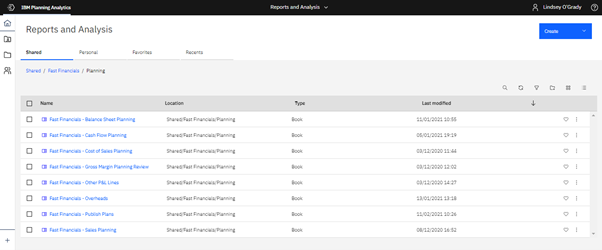
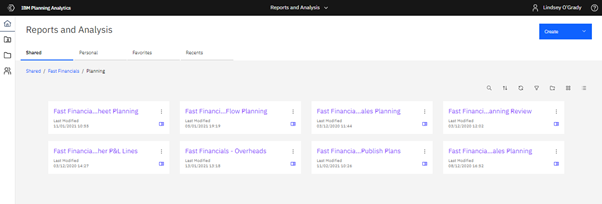
This is another small improvement to the PAW navigation experience. I’ve tried it out on some of the books from Aramar’s off-the-shelf financial model, “Fast Financials”, and it truncated the text when it was a tile. I think it’s easier to see the content when it’s a list so I’m not sure I’ll use this feature. But it might appeal to some.
Importing dimension members from the Data Tree
You can now right-click a dimension in the Data Tree and click ‘Import members’ to initiate an import rather than only exercising this option in the Dimension Editor.
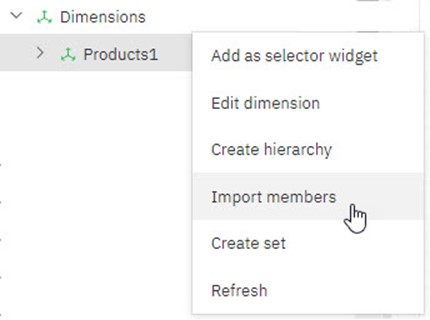
This Dimension Import Wizard isn’t a new feature, but there is now a new shortcut route to accessing it. It’s an intuitive option to have when right clicking on a dimension you want to update. For those who have been modelers for many years, they will be used to creating a dimension from their own scripting in a process as it provides more flexibility and longevity than one created from the wizard. But for those who are new to the game, it will provide an intuitive and accessible way to get started.