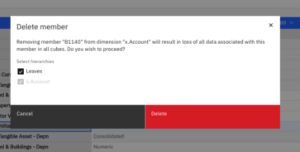You may find that once a dimension has been created, changes need to be made which could include changes to the hierarchy, items may need to be added or deleted, or member formats need to be changed.
To edit a dimension, right click on the dimension name in the database in a workbench and select ‘Edit Dimension’.
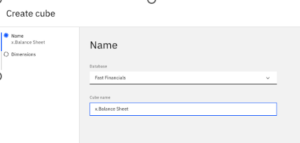
This will open the dimension editor, from which you can make structural changes.
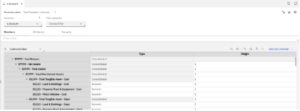
You will see the full list of the dimension members in the dimension editor.
Adding a new Member
To add a new member in the existing dimension, click on ‘Add root member +’.
In the example below we are going to enter a new member ‘B1140’ which is for the tangible asset ‘Furniture – Costs’. The member is added to the bottom of the list of members.
All the ‘Attributes’ for the member are entered and any security assigned.
Modify Member Hierarchy
Members can be dragged or dropped above or below other members to move their position in the hierarchy. You can highlight members and cut or copy them and move them to exactly where you want them in the roll ups.
Members can be pasted as a child, parent, before or after the selection. Furniture costs have been added to the ‘Total Tangible Asset – Cost’ roll up.
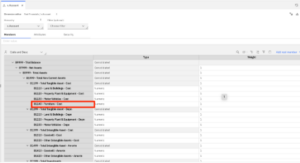
Delete a member
To delete a member, highlight the member that you want to remove, and a blue ribbon will appear on which there is a ‘Delete’ drop down. You can remove the element from the parent, from the whole hierarchy or the whole dimension.
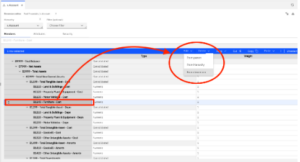
Removing an item from the dimension can result in irretrievable data loss. IBM Planning Analytics will prompt you with a warning pop-up. Unless you are consciously reducing the size of the dimension it is best to keep the member in the ‘Leaves’ hierarchy to protect the data.