To help illustrate how you can check the security of a dimension, this article includes an example of a user is not able to write to a record on the 31st of January 2023. The information is greyed out, but they can write to a record on the 1st of February 2023. To investigate this issue, we want to see if there has been security placed on the date dimension, and who it applies to.
We use the ‘Data and Models’ option in IBM Planning Analytics Workspace. Within Planning Analytics Workspace, we’ll then use a workbench located in the IBM Planning Analytics database that we are interested in.
Having located the ‘Tracker’ database, we open the ‘Control Objects’ in the viewing panel so that we can see the hidden database control objects.
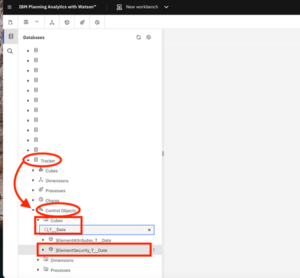
In the Control Objects we need to look for the cube object that will have been created if security is turned on.
It will be in the format ‘{ElementSecurity_<dimension name>’, where dimension name is the name given to the dimension that you are investigating.
In the example we are looking at we are interested in the date dimension which is called ‘T__Date ‘and the IBM Planning Analytics object that will have been created will be named ‘{ElementSecurity_T__Date’.
If the cube ‘{ElementSecurity_T__Date’ didn’t exist, we would then know that there is no element security applied on the T__Date dimension in this IBM Planning Analytics database.
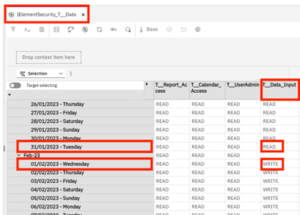
On the ellipses select the ‘Add new view’ option.
You will see the IBM Planning Analytics dimension element items (or members) in the rows and the user groups in the columns.
In this example, you can see dates e.g., ‘31/01/2023 – Tuesday’ as the rows and the user groups, such as ‘T__Data_Input’ as the columns. You can see that users who are in the T__Data_Input user group have been set up to read data up until the 31st January 2023 and write data from February 1st 2023.



