Please note: the Planning Analytics Rich Tier will be deprecated on November 16th 2024. These instructions will no longer work after that date as the remote desktop will be unavailable.
If you’re struggling to find out what your Planning Analytics version is, you can follow the steps below.
Before that, ensure that you have access to IBM Planning Analytics server via remote desktop. You can find access credentials in your welcome kit.
Please note that Live and Dev environment might have different PA versions.
Now let’s get to the steps.
Planning Analytics version is reflected by TM1 server build number installed in IBM server. It means by finding out TM1 server build number you can get PA Version.
Steps to get TM1 server build number:
- Access your IBM PA server environment by remote desktop. A link to your remote desktop is included in the welcome kit.
- Username and password to access the environment are also included in the welcome kit pdf document. Username should be something like ‘Modeler_x’
- In the PA server, open windows explorer and access its shared drive. You can access the shared drive by typing \\data\s and use ‘FileShare’ username and password in your welcome kit. For more detail steps please refer to IBM article below:
- Navigate to ‘Prod’ and select any PA service. Inside PA service folder you should find ‘Logs’ folder. Find ‘tm1server.log’ and open it using notepad.
- In the log find string for ‘Tm1 Build Number’, you can use ctrl+f to find the string.
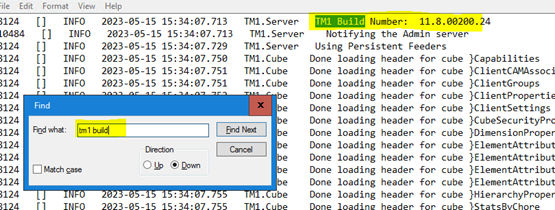
Take note of the TM1 build number, and find its PA version in IBM reference article below:
https://www.ibm.com/docs/en/planning-analytics/2.0.0?topic=features-whats-new-in-planning-analytics
Using the example above, if my TM1 build number is 11.8.0200.24, I can translate it to PA Analytics version 2.0.9.3, released on 10 October 2020.



