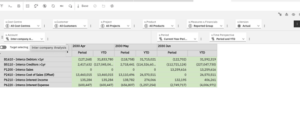IBM Planning Analytics allows you to see the data you want to see in your own way. This helps in producing reports and regular analysis that you need to do for your business. In this article, we outline some steps to help you make more use out of IBM Planning Analytics.
Creating subsets #
A subset is a saved selection and sequence of elements in a dimension, which can be re-used easily. You can save a default subset that will open as standard; subsets can be ‘public’ and available to everyone, or ‘private’ which can only be seen by you. You need the right level of security to create ‘public’ subsets.
To insert a new subset, either double-click the dimension (P&L Lines in the example below) or click on the dimension name, right mouse-click and select ‘Insert New Subset.’
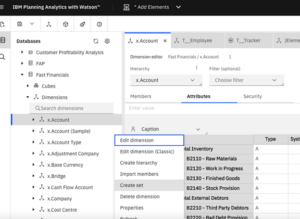
The set editor will display. The set editor is made up of 2 distinct panels. The left panel has the available members.
You can choose the elements on the left from the available members. You might select ‘All Members’ which will contain all the leaf entries and the consolidated items.
From here you can use filters to get the elements that you want to be in your set.
We want a set of the posting level intercompany accounts, which we can achieve by using the filter on the ‘Available Members’ panel.
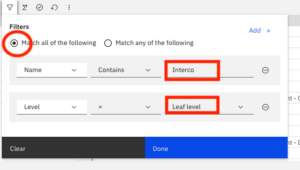
and then move these to the current set.
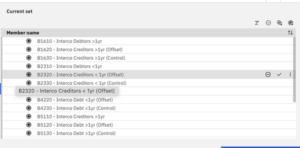
In this set you can move elements around, delete them or add from the ‘Available Members’ pane.
In this set we may want to remove those intercompany creditors and debtors of less than a year.
This does not affect the elements in the cube just the items in the set.
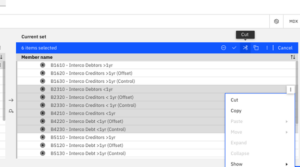
And save this set for Intercompany analysis.
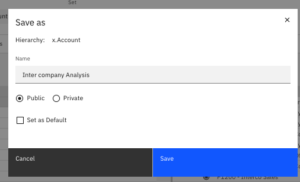
This can be used in our analysis by selecting this subset of the ‘x.Account’ dimension of a view.