If there’s a need to look at the backend (SQL) data and you don’t have access to the SQL Server, you can do so using Controller itself.
Steps
Log into Controller.
From the top tool bar Select, Maintain ->Special Utilities -> Browse Data
You should be presented with the following screen
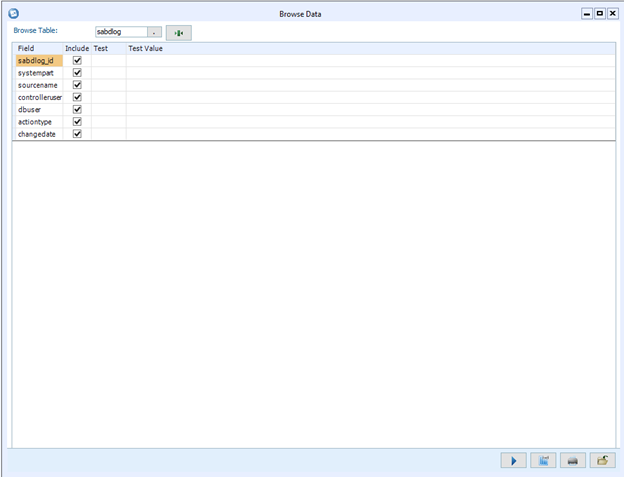
Select the table you want to run the Query by clicking on the ‘.’ button next to ‘Browse Table’
![]()
You will be presented with a list of tables to select one:
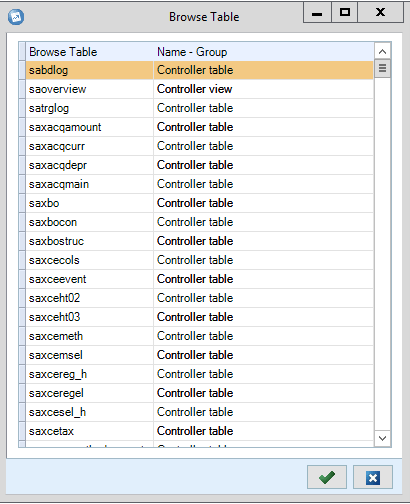
Select a table by ‘double clicking on a row’ or ‘selecting a row and clicking on the ‘Green Tick’ button’.
You will now be presented with a list of all the Columns available in the selected table:

Select your Boolean operator in the ‘Test’ column by clicking within the row and clicking on the Ellipsis button (‘3 dots button’) :

Enter a ‘Test Value’.
For example, we’ve used the first column, ‘Perakt’ by double clicking on the empty ‘Test Value’ row and typing in a value.
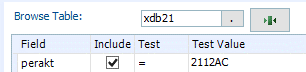
Make sure you click off the Test Value data entry, this will then enclose the value within single quotes as seen below:
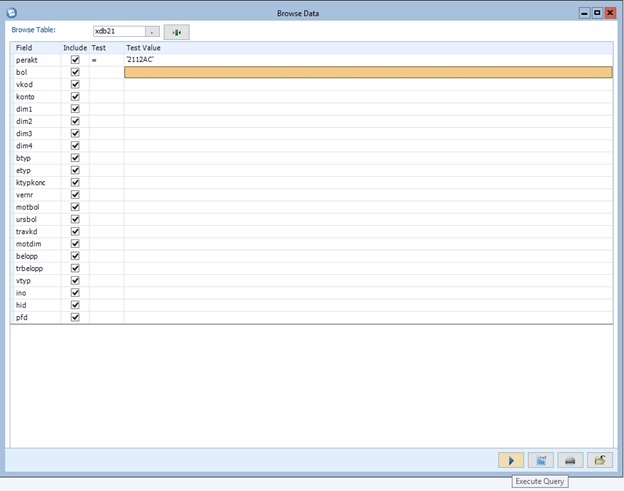
Select the Columns you want retuned back, by default all of the Columns are ticked.
To run the ‘Query’ click on the Blue ‘Execute Query’ button at the bottom of the screen.
If Data exists you should now be presented with a Data Sheet, example below:
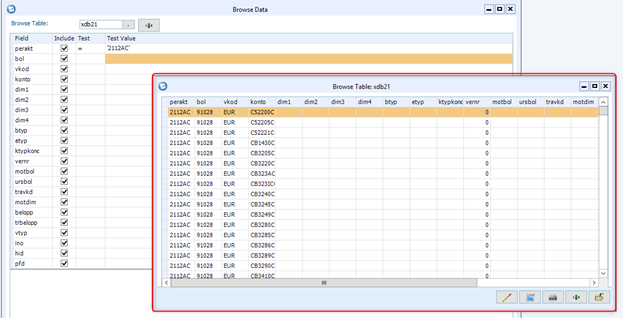
If no data is shown, e.g., an empty grid is returned (but you’re expecting some data), confirm the following:
- The correct table level is selected for the query to execute on.
- The Syntax is correct.
- There is data present in the table for the query to execute.



