What is a Security Bulletin? #
Occasionally a vulnerability is detected in IBM software. When this happens, IBM issue a Security Bulletin which details the following:
- A summary and the severity of the vulnerabilities
- Which product, and version of that product, has been affected
- Remediation/Fixes
We always advise that customers upgrade to the latest version if a vulnerability is released, however, bulletins and remediations must be reviewed in line with your company IT policies.
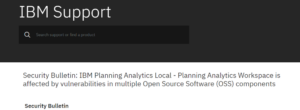
Example of a Security Bulletin for Planning Analytics Local #
Why it’s important to subscribe to these notifications #
Security bulletins can be sent at any given time. Staying aware via subscription is our strong recommendation as it gives you the opportunity to action all remediation steps with your IT team as soon as possible.
How to subscribe #
This post will guide you through the process of subscribing to these notifications so that you are made aware of them as soon as they are released.
- Go to the IBM Support Portal
- Scroll down the page to the Support basics section and select Notification settings. You will be prompted to sign in with your IBMid, or create one if you do not have one already.
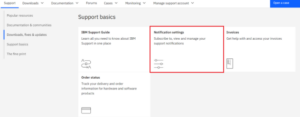
3. Enter the name of the tool you’d like to get notifications for into the Product lookup search bar (in this case it would be “Planning Analytics Local” and click the + Subscribe option in blue.
Note: If you simply type “Planning Analytics” the full list of Planning Analytics options will appear. Please feel free to subscribe to anything that applies to your account. If you are unsure which products to subscribe to, you can check your IBM POE (Proof of Entitlement) or ask your Aramar Customer Success Manager which products to subscribe to.
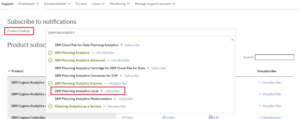
A list of options will appear, all of which will be selected. You can choose which items on the list you’d like to receive email notifications for. Be sure to make sure the Security Bulletin box is checked, then click Submit.
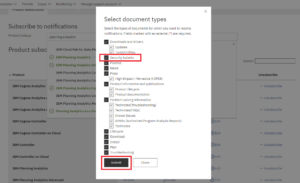
The IBM Planning Analytics Local in the dropdown list should now should in green and have a check mark like those in the example pictures above, indicating that you have successfully subscribed. You will also be able to find your Product Subscriptions by following steps 1-2 of this document at any time.



