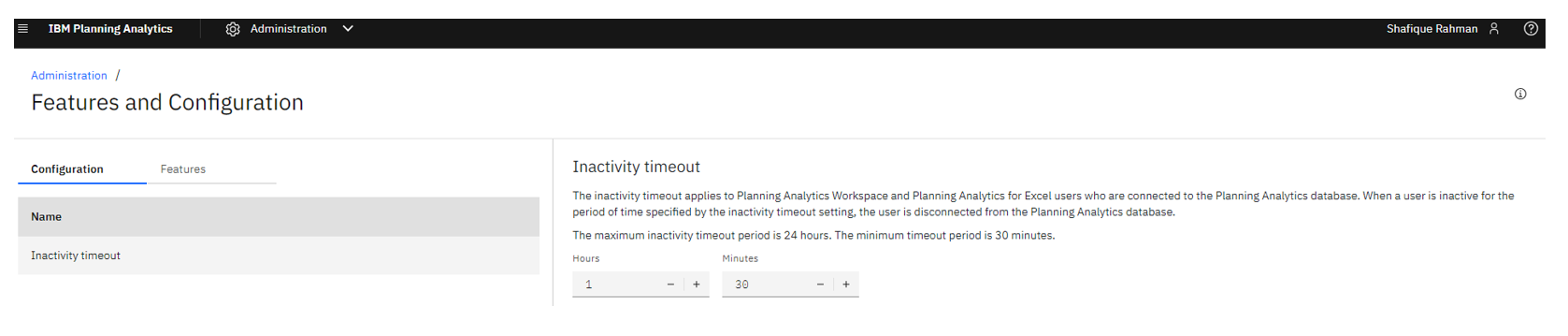For security reasons Planning Analytics has a built in time out session.
Your Planning Analytics session will time out if there’s no activity for a set period of time. When this happens, you will be logged out and you will have to log back in again
The time out session can be changed to suit your needs. The procedure below sets out the necessary steps needed.
To set an inactivity timeout:
- Click the Administration tile on the Planning Analytics Workspace home page.
- Click the Features and Configuration
- Click the Configuration
- Click the Inactivity timeoutconfiguration parameter.
- Use the Hours and Minutes controls to set an inactivity timeout period. The minimum timeout period is 30 minutes and the maximum period is 24 hours