In IBM Planning Analytics, you have the ability to add additional Modelers, Users and Explorers as and when you need them. This means that you can consume additional licences for a short period of time based on your requirements.
Whilst it’s easy to add additional licences, it can be a little more complicated to remove them. This can mean staying in ‘Overage’ for a longer period than you need to.
Overage is when you are consuming more licences than you are contractually entitled to. At the time of renewal IBM may charge you for use of the additional licences which is usually at the monthly equivalent list price.
Nonetheless, if you didn’t mean to have those licences, it can be a surprise that you may not have budgeted for.
In this guide, we’ll show you where you need to go to manage your licence entitlement.
Note that your licence entitlement differs from the role types assigned in Planning Analytics Administration.
In order to manage and make changes to your licence entitlement, you must have the role of Subscription Administrator.
If you don’t know who your Subscription Administrator is, you can go to https://myibm.ibm.com/dashboard/ and click on the Planning Analytics licence type you hold for your company, for example:
On My IBM portal, I can see the licences for the subscriptions available to me:
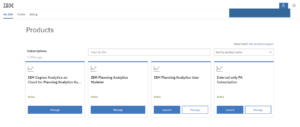
To see your Subscription Administrator, click the ‘Manage’ button on the licence tile. You should see the following screen:

Go to the ‘Manage Users’ menu, then click on the ‘Subscription Administrators’ sub menu.
In that list, you’ll be able to see the Subscription Administrators at your company.
How to check and manage your licence entitlement for Modeler, User and Explorer licence types
As a Subscription Administrator, go to https://myibm.ibm.com/dashboard/.
You should see a screen that look similar to the below. Note that you may have different tiles available to you.
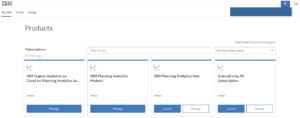
Firstly, click the ‘Manage’ button on ‘IBM Planning Analytics User’. Go to the ‘Manage Users’ menu, then ‘License Users’ if you are not already automatically directed to that sub menu.
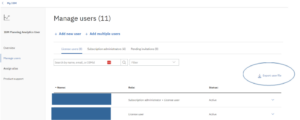
Within the ‘License users’ menu, click ‘Export user file’. A .csv file will be downloaded. Open the .csv file, and you should see a file similar to the below:
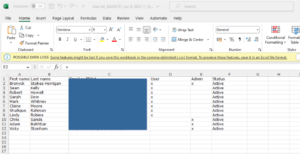
The ‘Admin’ column shows you how many ‘Subscription Administrator’ licences you are consuming. Subscription Administrator licences don’t count towards your Modeler licence consumption. A User or a Modeler could be a Subscription Administrator.
The ‘User’ column shows you how many ‘User’ licences you are consuming.
To check your Modeler and Explorer licences (if required) you will need to follow the above steps to export .csv files for both licence types.
Once you have your exported licence files, you can compare these with your ‘Proof of Entitlement’ document from IBM. Your Business Partner should send you a copy of this when you renew or purchase licences.
Your ‘Proof of Entitlement’ (or POE) is official documentation from IBM outlining your licence entitlement.
If you do not have a copy of your POE, you can reach out to us and we will send you a copy.
Once you have compared your exported licence usage lists and compared your POE, you can make any necessary changes to make sure you comply with your licence entitlement.
We hope this helps, if you have any questions or issues just reach out to us!



